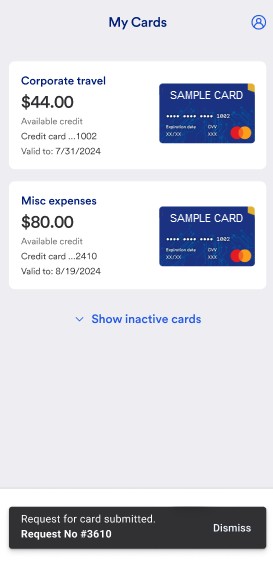Cardholder Instant card
| Site: | Access Online Learning |
| Course: | Instant Card |
| Book: | Cardholder Instant card |
| Printed by: | Guest user |
| Date: | Sunday, December 21, 2025, 9:58 AM |
Description
This provides instructions for cardholders on how to use the mobile app to receive and use Instant card.
Introduction
Your organization may use a mobile app to send you a virtual card that you can use immediately. You do not need to wait for a plastic card to arrive or use your personal card and wait for reimbursement.
The mobile app is available for both Apple and Android users. You should also make sure that your email app resides on your mobile phone.
Download, install and register
When a virtual card is ready for you to use, you get an email asking you to download and install the mobile app. You also need to register on the mobile app one time to get started. After you download the app, follow the prompts to specify your email address, enter your one-time passcode, specify your password, review the terms and conditions, and review the privacy agreement.
Specify your email and tap Continue.
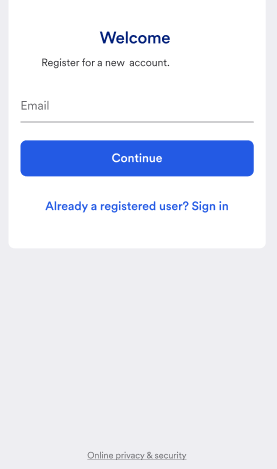
- Review the terms and conditions.
- Tap Accept.
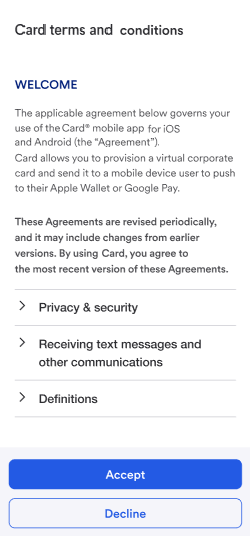
- Enter the one-time passcode you got via email.
- Tap Continue.
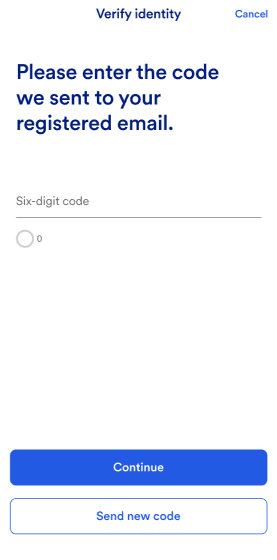
- Specify your password. The checkmarks turn green as you meet each requirement.
- Tap Save.
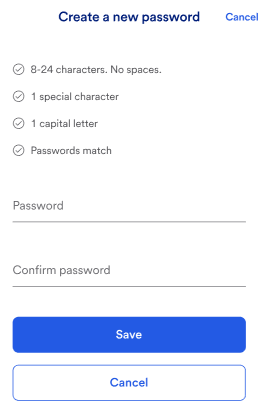
Enable face ID
To avoid having to log in each time, select Remember me and Enable face ID the next time you log in.
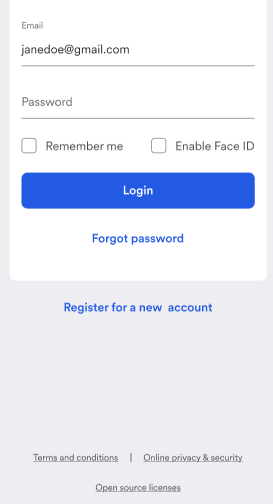
Tap Got it and follow the instructions after you log in.
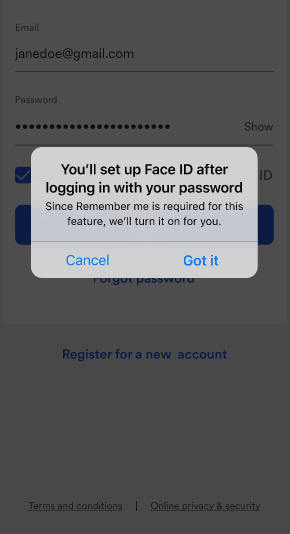
You can also enable face ID on your profile.
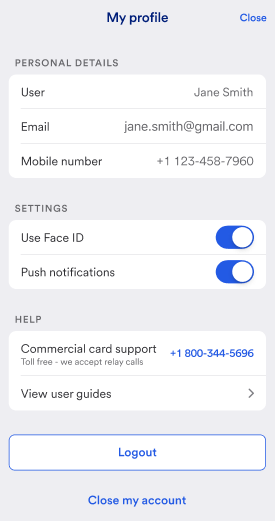
Add a card to your mobile wallet
Tap the card you want to add.
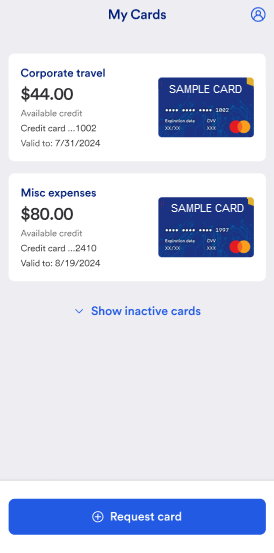
Tap to add the card to your mobile wallet for easy payment and to view transactions.
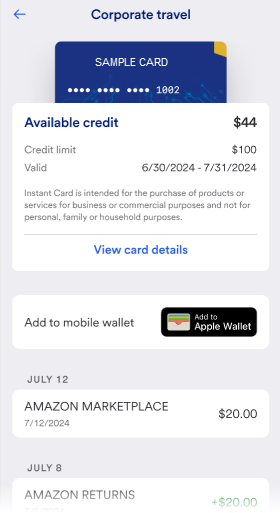
Tip! Be sure to remove cards from your mobile wallet that you no longer need.
Use your card
Tap the card you want to use.
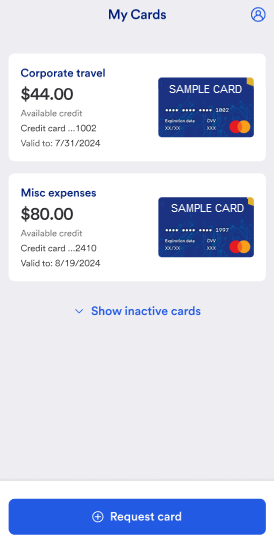
Tap the card image or View card details and then wait for the one-time passcode.
Note your available credit.
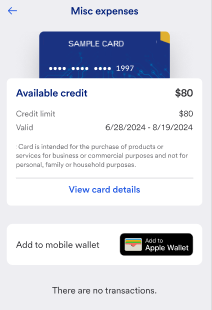
- Enter the one-time passcode.
- Tap Continue.
Tip! If you have face ID/biometrics turned on, you do not need a one-time passcode to see your card details. The system defaults to face ID/biometrics to unlock.
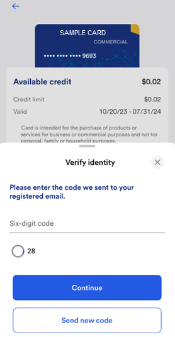
Use the full account number, expiration date, CVV, and billing address to make the purchase. The full account number no longer displays after you move away from this screen.
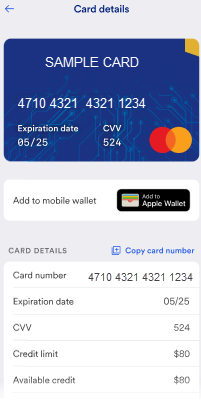
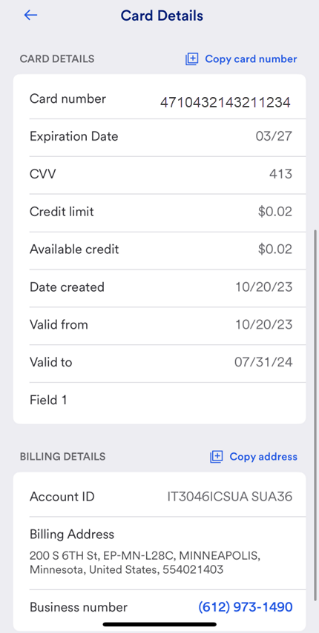
View transactions
Tap a card.
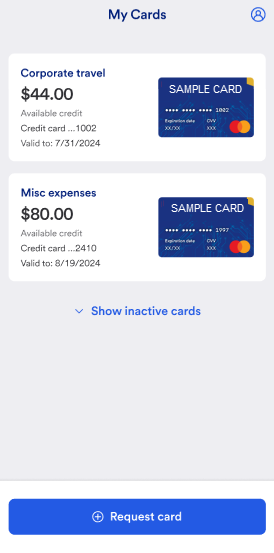
View a list of your transactions.
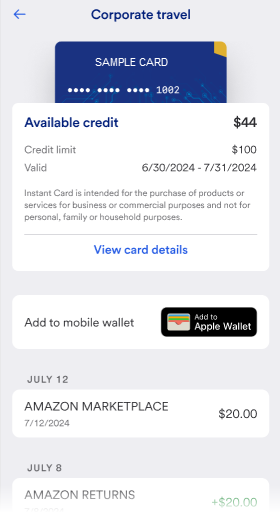
Request a card
You may be able to request a card, if enabled by your organization.
Tap the Request card here icon on your list of cards.
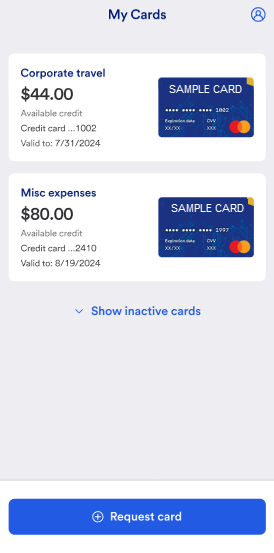
Specify card details, select who to send your request to, and add notes.
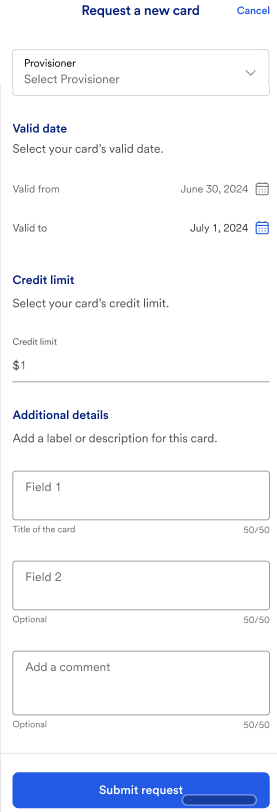
Tap Submit request.
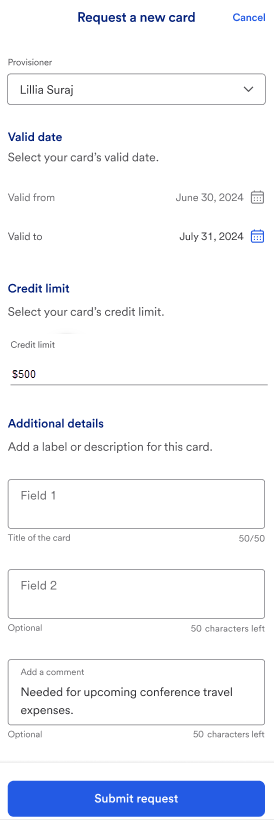
Wait for the confirmation message.